How to accept the Permissions Consent?
Using PizzaTime requires a one-time approval to access chats in Microsoft Teams. As an administrator, your role is to give this consent when you install the app for the first time.

Pizza Kudos, the fun way
A better way to say thanks
Check out our short intro and see how easy (and cool) it is to send a slice of appreciation to your teammates.
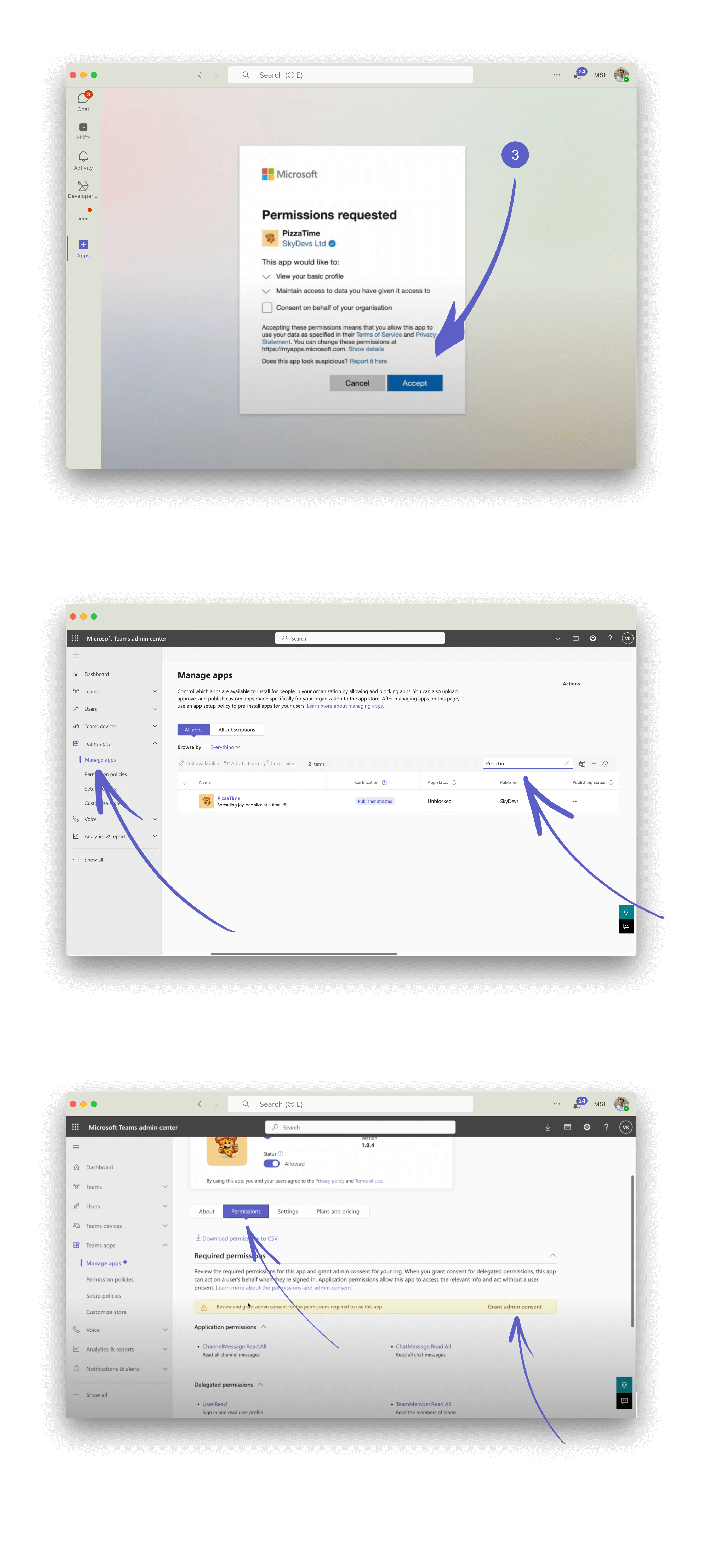
It's a one-time setup process!
Here‘s how to accept the Permissions Consent as an administrator:
1. Open PizzaTime app:
Once you added PizzaTime to Microsoft Teams, head to the app itself. You can find it in the left sidebar under the Apps section. How to install PizzaTime?
2. Navigate to the Dashboard tab:
When you try to open the Dashboard page, you'll notice a simple popup requesting access to all the necessary information for the app to work. This allows our app to list details for your team, for example on the Leaderboard page.
3. Accept the App Permissions Consent:
Don't forget to click on the magical checkbox and apply your consent on behalf of the whole organization, and then click the "Accept" button. This will make the application work, so you can check your stats later and count all the pizzas you’ve received.
4. Accept the Bot Permissions Consent:
Additionally, you need to consent to permissions on behalf of the organization for the bot as well.
5. Go to Microsoft Teams - Admin Center:
Open the Microsoft Teams Admin Center (make sure you have admin privileges to access this page or contact your IT support to do it).
6. Open the application configurations:
Follow th steps in order to grant the required permissions concent:
https://admin.teams.microsoft.com/policies/manage-apps
- from the left-hand side menu, go to "Teams apps" and expand the dropdown
- click on "Manage apps" and search for PizzaTime in the list
- open the application from the table with the search results
- go to the "Permissions" tab, and trigger the one-time consent by clicking on the "Grand Admin Consent" button.
- click on the "Accept" button in the popup to confirm your choice. This allows our bot to recognize when you tag it and start the pizza party
https://admin.teams.microsoft.com/policies/manage-apps
That's it! Once these steps are completed, our app will be ready to work as expected across your organization. And because you've approved these permissions as an administrator on behalf of the entire organization, individual users won't be prompted to do so.
Help Center
We’ve got more answers!
No complicated manuals, just simple answers to help you get the most out of PizzaTime - the FAQ section has you covered.
Missing Information?
You don't see the answers you've been searching for? Reach out to us and we'll get back to you as soon as possible!