How to install in Microsoft Teams?
Getting started is just a slice away 🍕
Adding PizzaTime to your workspace is quick and easy - no tech wizardry required. Just follow a few simple steps and you'll be ready to start sharing appreciation with your team in no time.
Whether you're using Slack or Microsoft Teams, we'll guide you through the setup so you can focus on what matters most - spreading good vibes and virtual pizza.
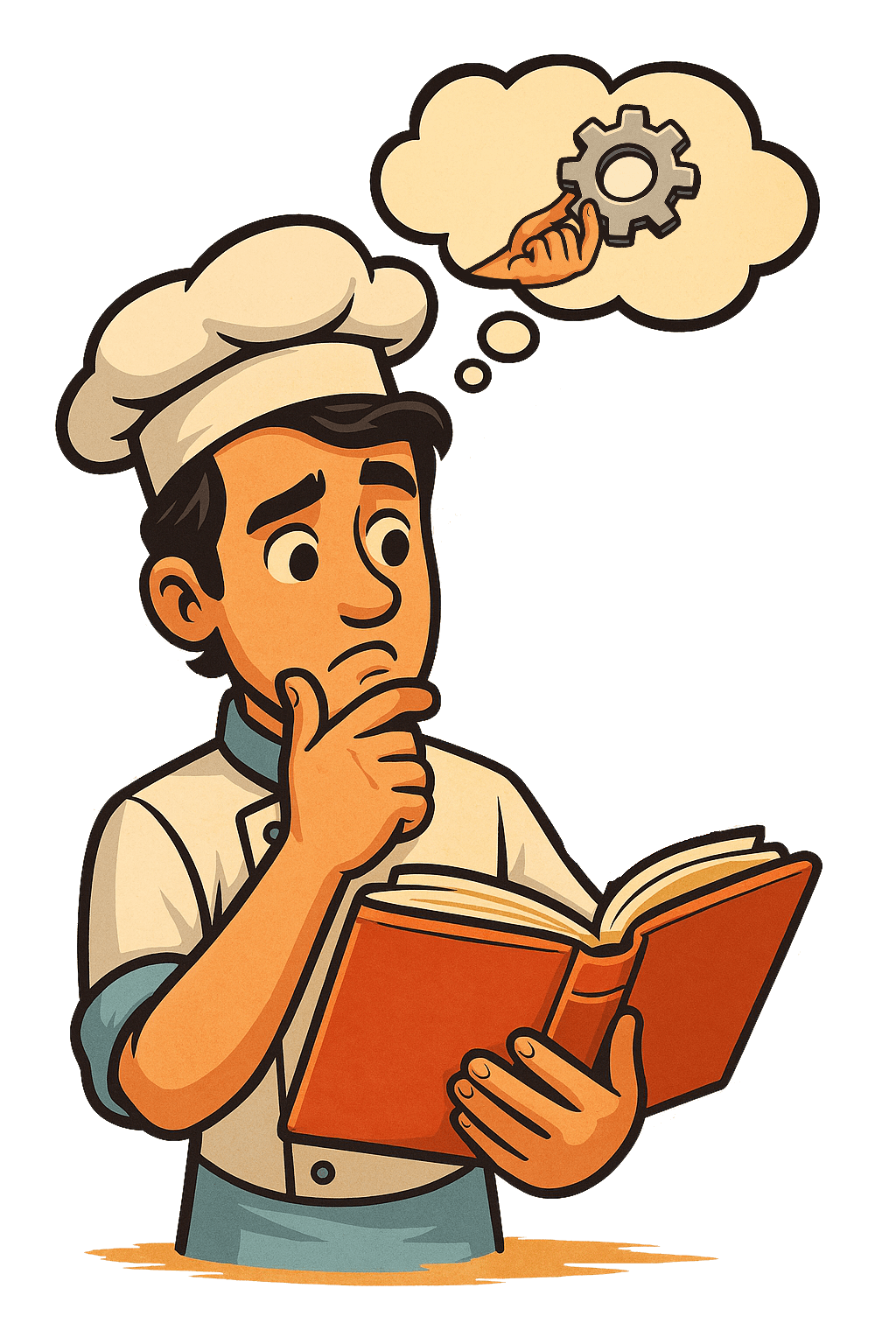
Quick Setup Guide
How to install in just a few clicks
Prefer to see it in action? This short video walks you through the installation process step by step - from adding the app to inviting it into your channels. You’ll be up and running in under a minute!
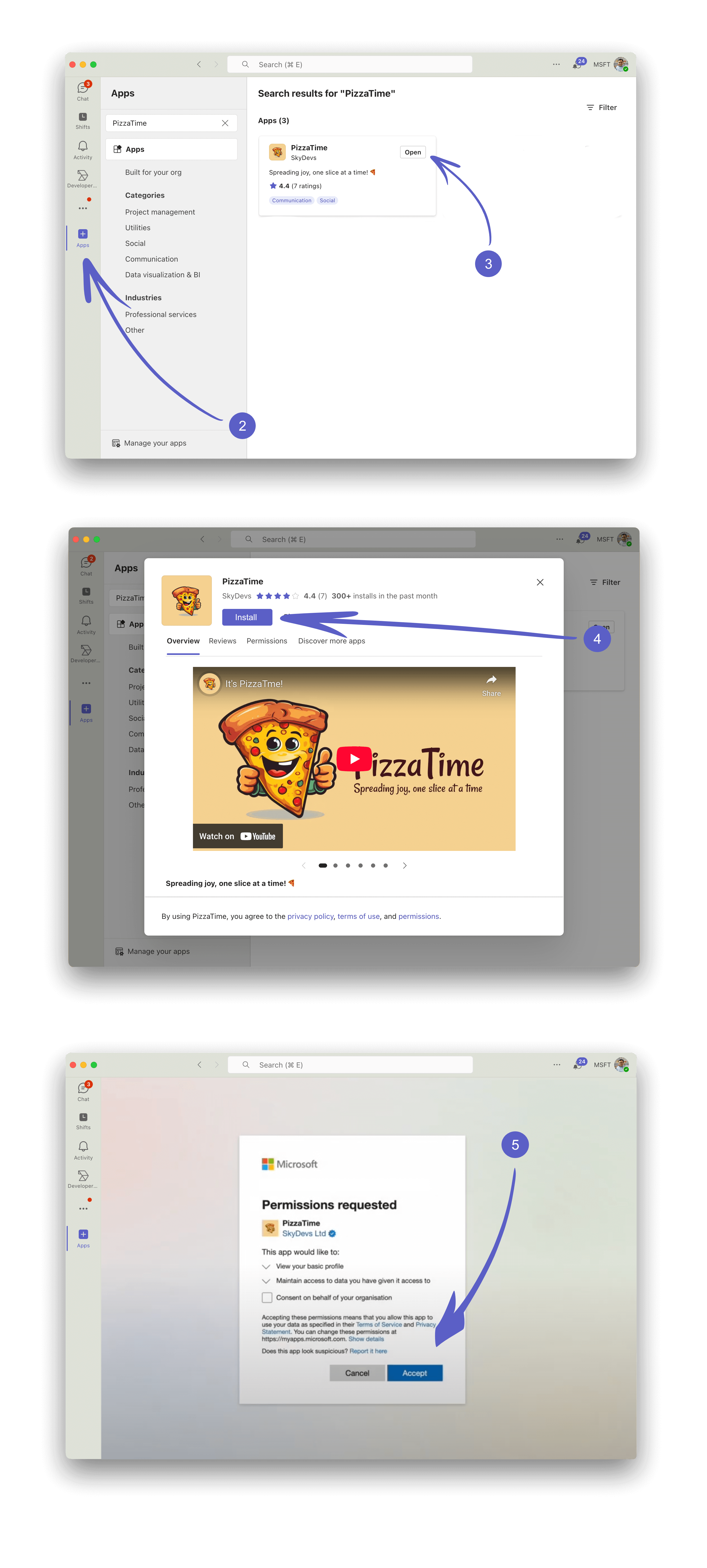
Installing PizzaTime is easy!
Here is a guide through the process:
2. Navigate to the Microsoft Teams Store:
In the left sidebar, click on the "Apps" icon to open the Microsoft Teams store. In the Apps search bar, type "PizzaTime" and hit enter. Or, directly use the following link.
3. Find PizzaTime in the results:
Locate the PizzaTime app in the search results. You should be able to recognizable our icon! Then click on the app to view more details.
4. Install PizzaTime:
Once you're on the app details page, click on the "Add" or "Install" button to add the app to your Microsoft Teams workspace.
5. Authorize the Installation:
If prompted, authorize the installation by confirming any permissions required by the app. Learn more
6. Choose Installation Location:
Select the team or channel where you want to add PizzaTime. You can install it for your entire team or a specific channel. Follow the on-screen instructions to complete the installation process. PizzaTime should now be added to your selected location.
7. Start Spreading Joy:
Once installed, mention @PizzaTime in a channel or group chat to start sharing virtual pizzas and spreading appreciation within your team.
Congratulations! You've successfully installed PizzaTime on Microsoft Teams. Enjoy the fun it brings to your workplace!
Help Center
We’ve got more answers!
No complicated manuals, just simple answers to help you get the most out of PizzaTime - the FAQ section has you covered.
Missing Information?
You don't see the answers you've been searching for? Reach out to us and we'll get back to you as soon as possible!