How to uninstall?
Breaking up is hard… but we’ll make it easy (and just a little cheesy).
We’re honestly a little sad to see you go - maybe PizzaTime didn’t hit the spot, or you’re just cutting back on carbs? Either way, if you insist on uninstalling the app, we’ll keep things simple.

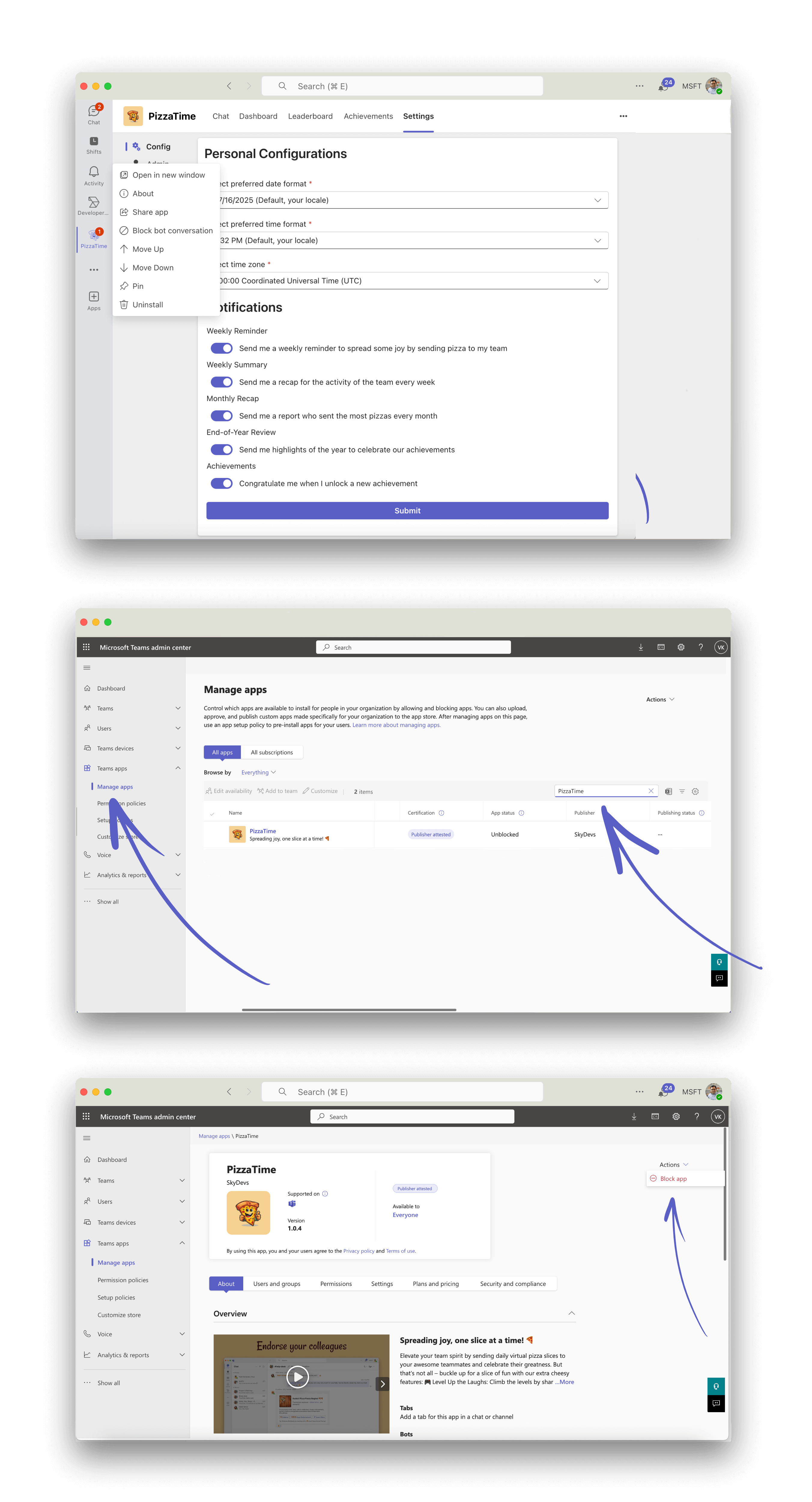
No hard feelings… just fewer virtual slices.
Here’s how to remove PizzaTime from your Microsoft Teams workspace, step by step:
Remove PizzaTime for Yourself (Individual User)
- Open Microsoft Teams application on your desktop or access it through the web.
- Click on the Apps section in the left sidebar.
- Search for PizzaTime in your installed apps and click it to open the app.
- Click with the right mouse button to open the contextual menu.
- Select Uninstall and confirm when prompted.
Remove PizzaTime for your Entire Organization
- Open the Microsoft Teams Admin Center
Note: Make sure you have admin privileges to access this page or contact your IT. - Under Manage Apps, search for PizzaTime.
- Click on it to open the app configurations.
- Select Block or Uninstall for your entire tenant.
If notifications feel overwhelming, you don’t have to uninstall the app! Instead, open PizzaTime → Settings tab and turn off or customize notifications. That way, you keep the fun (and pizza!) without the extra noise.
Wait… Can We Get a Second Slice?
We thought we had something special…
Help Center
We’ve got more answers!
No complicated manuals, just simple answers to help you get the most out of PizzaTime - the FAQ section has you covered.
Missing Information?
You don't see the answers you've been searching for? Reach out to us and we'll get back to you as soon as possible!